Creating a New Category
When you first go to the ‘Categories’ page, the fields
used to create a new category are already displayed on the main screen, so you
will not have to make an additional menu selection when setting up a new
category.
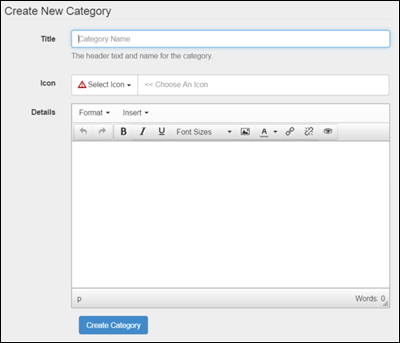
Categories Screen - Creating a New Category
To create new category, enter the title of the category
in the ‘Title’ field. This title will be
visible to Guests in the Guest Extranet, so be sure to give it a name that is
descriptive, as well as one you want your Guests to see.
For an example, we are going to create a category for
churches. A good title would be
‘Churches’.

Categories Screen- Creating a New Category – Category Title Field
Once you have entered a title for your category, you need to
select an icon from the drop down menu to represent your category. The icon will display to the left of the
category title in the Guest Extranet.
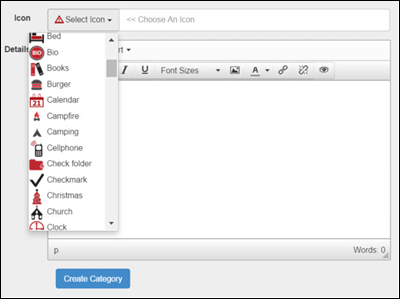
Categories Screen- Creating a New Category – Icon Drop Down Menu
Remember when selecting an icon that the name associated
with the icon will not display to your Guests, just the icon itself. Therefore, you can use an icon for something
other than its name suggests based on your needs and the information you are setting up to share with your Guests.
For our example, we are going to select the icon labeled
‘Church’.
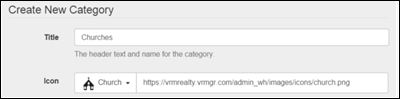
Categories Screen- Creating a New Category – Icon Selected
After the category title and icon have been selected, the
last thing that needs to be entered is the details of the category. If your category has to do with places, this
is where you would enter the name of the place and information related to it
like the address, phone number, hours of operation, etc. As with the other text editors in Welcome
Home, this one is also a WYSIWYG (What You See Is What You Get). Therefore, however you enter the text in the
box is how it is going to appear to your guests. If you would like to include a link to a
website with more information for any of your locations, you can use the
‘Insert’ menu.
For our example, we would want to include the name of each
church, its address, phone number, and the hours of the services.
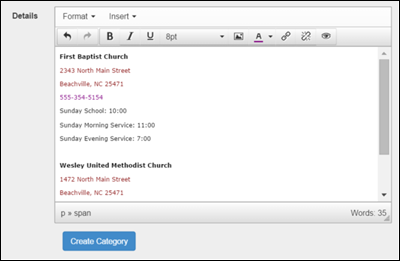
Categories Screen- Creating a New Category – Details
Once you have added all the information you would like to
your category, click the blue ‘Create Category’ button under the ‘Details’ text
editor. Keep in mind that even though
you have created a new category, it will not display in the Guest Extranet
until after you have assigned it to a property and/or office.
Revision 1.4