Helpful Hints Guide for the CSA XML Functionality
This documentation is to be used as a guide on how to accurately use the CSA XML functionality within the VRM application.
1. VRM recommends travel Insurance is configured to be included within the down payment amount.
Down Payment Configuration: The down payment calculation configuration is located on the ‘Misc’ tab of the financial configuration page. (Select the System Configuration button > Select the Financial button > Select the Misc tab)
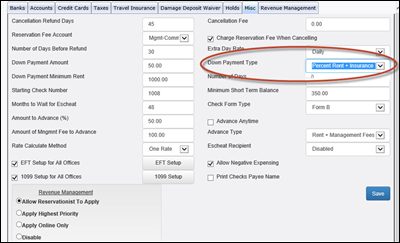
Selecting one of the following down payment type configuration options will include the travel insurance within the down payment amount; Percent Rent + Insurance, Percent Rent + Insurance + Reservation fee, Flat Rate + Insurance, One Day Rate + Insurance. The automated jobs will automatically distribute travel insurance included in the down payment amount on the night the required prepay amount is paid.
When travel insurance is configured to be included within the down payment amount, the new CSA xml request is automatically sent when a payment is applied to a reservation which covers the required prepay amount (down payment amount).
2. When payments are applied to reservations within the VRM application, it is the responsibility of each reservationist to verify the CSA XML request is sent accurately. Reservations will display the CSA policy number on the ‘General’ tab when the CSA XML request is sent accurately.
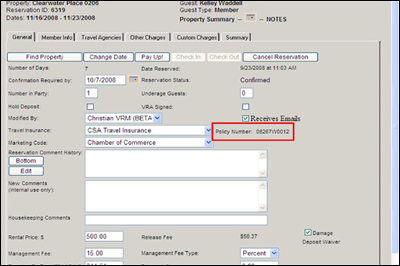
A new CSA xml request is sent when payment(s) is/are applied to a reservation. When Travel Insurance is configured to be included within the down payment amount When travel insurance is included within the down payment amount, the new CSA xml request is automatically sent when a payment or multiple payments meet the required prepay amount (down payment amount). If the required prepay amount (down payment amount) is less than the travel insurance amount, the new CSA xml request will not be sent until enough money has been paid to cover the travel insurance amount. When Travel Insurance is NOT configured to be included within the down payment amount When travel insurance is not included within the down payment amount, the new CSA xml request is automatically sent when a payment or multiple payments meet the total reservation amount.
The member/guest’s first name, last name, address, city, state, zip code, and phone number values are required on the reservation to send the new CSA xml request.
If the required member values are not populated on the member info tab of the reservation, when the new CSA xml request attempts to send, an error message will display stating:
‘CSA ERROR: Required parameter(s) to book not supplied. The Required Member Info values are: First Name, Last Name, Address1, City, State, Zip, Phone. The money collected for Travel Insurance IS NOT associated with any CSA Policy or Contract until this information is gathered and the reservation updated.’
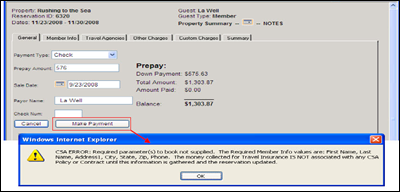
When the error message is displayed, the new CSA xml request will not send until the member information values are populated on the ‘Member Info’ tab of the reservation. The travel insurance policy number will not display on the general tab of the reservation until the new CSA request is successfully sent.
When the error message is displayed, the reservationist should select the ‘Member Info’ tab and populate the missing member information!
Populating the missing member information value(s) and selecting ‘Save’ button on the reservation ‘Member Info’ tab will automatically send the new CSA xml request. The travel insurance policy number will display on the general tab of the reservation.
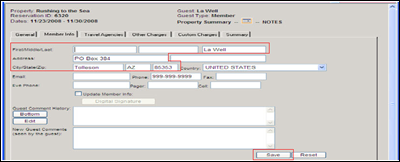
If the end user neglects to populate the missing member information values, the new CSA xml request will not be sent. The payment will still be applied to the reservation and the travel insurance will distribute.
Once travel insurance has distributed, the new CSA xml request cannot be sent until the travel insurance has been reimbursed from the ‘Undistribute Short term’ tab on the manual overrides page. After reimbursing the travel insurance, the end user will need to populate the missing member information and select the ‘Save’ button. Reimbursing the travel insurance, populating the missing member values, and selecting the ‘Save’ button will automatically send the new CSA request. The new CSA xml request will not halt applying a payment to a reservation or distributing travel insurance.
3. On a daily basis or at a MINIMUM a weekly basis, the accounting report named, ‘Travel Insurance (By Dates)’, needs to be generated to verify the CSA XML feed has been sent successfully for each reservation. Reservation entries will appear on the ‘Travel Insurance (By Dates) report based on the date the reservation’s travel insurance distributed. This report will identify reservations which have and have NOT successfully sent the CSA XML request.
The ‘Travel Insurance (By Dates)’ report is located:
(Select the Accounting button from the VRM main menu > Select the Reports button from the Accounting menu > Select the Travel Insurance By Dates report option > Select the View Report button)
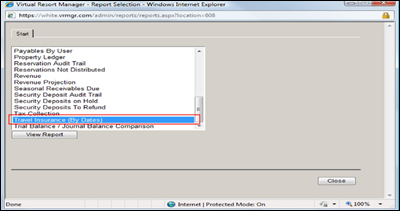
Generate the report with a start date equal to the current month’s first day and an ending date equal to the current month’s last day.
Select the ‘Acrobat PDF’ output type option and the sort by option desired. Select the ‘Run Report’ button.
The last column within the report output is named, ‘Policy Number’.
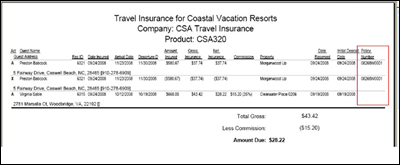
Reservation entries will appear within the ‘Travel Insurance (By Dates)’ report output based on the travel insurance distribution date.
Reservation entries containing a policy number value have sent the CSA XML request successfully. Reservation entries not containing a policy number did NOT send the CSA XML request successfully.
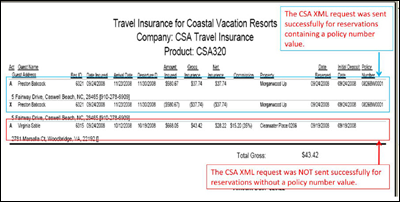
When a reservation on the ‘Travel Insurance (By Dates)’ report does not have a policy Number, perform the following steps to send the CSA XML Request:
1. From the ‘Un-Distribute Short term’ tab on the manual overrides page, REIMBURSE the travel insurance. Do not un-distribute the reservation.
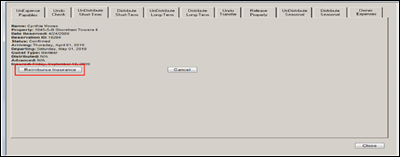
2. From the ‘Member Info’ tab of the reservation, verify the following member values are populated: First Name, Last Name, Address1, City, State, Zip, Phone.
Populating the missing member information value(s) and selecting ‘Save’ button on the reservation ‘Member Info’ tab will automatically send the new CSA xml request. The travel insurance policy number will display on the general tab of the reservation.
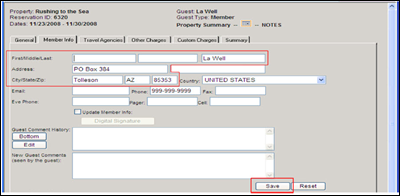
Reimbursing the travel insurance, populating the missing member values, and selecting the ‘Save’ button will automatically send the new CSA request. If the CSA XML request is not sent successfully the following error message will display.

Please verify the policy number displays on the general tab of the reservation!