How to post an owner payment directly to their owner
account
Owner payments are posted to the owner’s account in Accounting through Accounts Receivable. This is a two-step process that requires you to first create and then pay receivable. These steps are described below.
1. Create the Receivable
Go to Accounting> Accounts Receivable>
UnPaid tab> create the receivable> highlight the property type> click
New>

select the property> select the Account to Credit: Owner> the
Date Added & Date Due will be the date the receivable is being entered>
enter the amount the owner is paying> enter a description> finally click
Save.
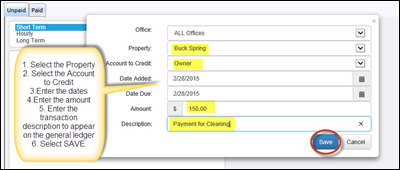
2. Pay the Receivable
Next post the payment from the owner to the
receivable that you created. Highlight the receivable & click Pay
Receivable>
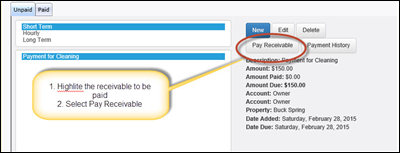
select the Payment type> enter the amount> Sale Date will
be the date the owner is making the payment> enter the Payor Name> enter
the Check Number (if applicable)> finally click Make Payment.
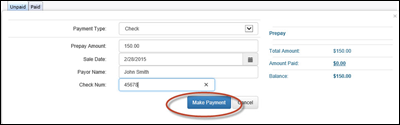
3.
Once the payment is posted to the receivable the
money should show in the owner account. This can be verified by pulling the
General Ledger Journal report for the property’s owner account during the time
frame the payment was posted. Also this payment will appear under Deposits to
be added to the daily deposit.
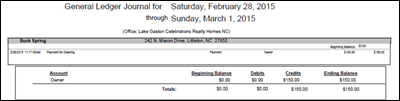
Revision 1.5