Show Tags
One of the many wonderful features of the ‘Event Messages’ menu is the ‘Show Tags’ option. You can personalize your messages by including the guest name, reservation number, rental property name, etc. By clicking on the blue ‘Show Tags’ link below the ‘Message Body’ box, you will see a list of all the tags you can add to your message to personalize it. If you want to add guest specific information, simply decide what you want to add and copy and paste that tag into the subject or body where you want the guest’s information to show up. Be sure you include the brackets.
For our example, we want to include the guest’s name and property’s name in the email, so the body of our email would look like this:
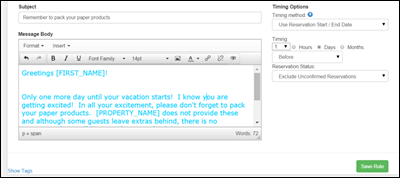
Event Messages Screen – Message Rules Criteria Screen –WYSIWYG Editor for Email Message
The information used to fill in any of the tags you put in your emails is pulled directly from your database.
After you finish writing your email, it is ALWAYS a good plan to preview it before you send it. To preview emails, click on the eye icon in the message tool bar.
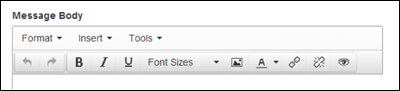
Event Messages Screen – Message Rules Criteria Screen –WYSIWYG Editor for Email Message
Once you have your message finished, click the ‘Save Rule’ button at the bottom right of the screen. You have to assign the message to a property before it will be sent.
Event Messages Screen – Message Rules Criteria Screen –WYSIWYG Editor for Email Message
Revision 1.5