Create a New Owner Reservation (under New Short Term)
1. Select Reservations Button> Select NEW SHORT TERM Button> Select Owner Reservation Button> Select Find Owner Button> Populate Owner’s Last Name> Select Search Button> Highlight Owner’s Name> Click Select Owner> Highlight Property> Populate Stay Dates> Select Reserve Now Button.
2. OWNER NEEDS CLEANING (if this is optional for owner stays)
a. Go to the Other Charges tab> Highlight the appropriate Owner Cleaning charge> Click Add

NOTE: The owner cleaning charge when added to a reservation is how the system know to charge the owner account for a cleaning when the reservations distributes.
b. Select Member Info tab> if Owner needs cleaning check the “Owner Needs Cleaning” box in order for the reservation to appear under Schedule Housekeeping
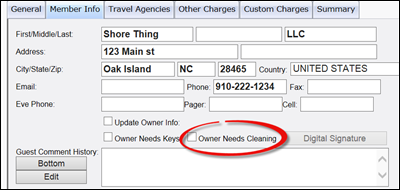
NOTE: Owner reservations do not show up under Schedule Housekeeping by default. The only way for an owner reservation to show up under Schedule Housekeeping for a departure clean is to check the box "Owner Needs Cleaning".
3. Check all tabs on the reservation if accuracy> PRINT AND/OR EMAIL CONFIRMATION: Select Summary Tab> Select Print Confirmation Button> Select Send Member Confirmation Button (email)> Select Close Button.
NOTE: When making an owner’s reservation, review the information on the Member Info tab. If the owner requires keys or the owner requires cleaning, check both or one of the
boxes. Review other charges for owner cleaning charge.
Revision 1.9