Updating Hold Reservations.
There is a button on the reservations menu named, ‘Batch Update’. Hold reservations can be updated from the Batch Update button
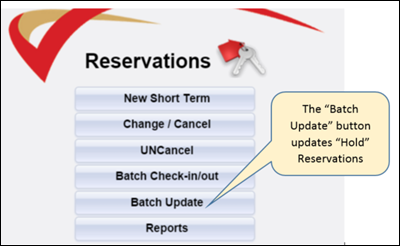
The ‘Batch Update’ button will only appear for employees who have been assigned the "Batch Update" permission.
The following items on hold reservations can be updated via the batch update hold reservation process:
- The rent amount.
- Travel insurance can be applied.
- Damage deposit waiver can be applied.
- Existing reservation fees can be updated.
This process will update all pre-existing reservations containing rent amounts. If the rent
amount on the general tab of the reservation has been edited, the rent amount will be replaced by the rental price on the rate table plus any automatic add-to-rent-rent adjustments if any.
For this reason we recommend that only one person have the Batch Update Permission and that the Batch Update Procedure only be run once to convert Hold reservations.
When the ‘Batch Update’ button is selected the batch update page is opened with the following disclaimers in red text:
Prior to clicking "Update Reservations" please verify the following:
*** The Hold Date regulates which reservations are update. Please make sure the Hold Date is >= Date To, otherwise some reservations will not be updated. To change this value, navigate to System
Configuration/Financial/Holds and change the "Hold Date" field.
If the hold date configuration value located on the holds tab of the financial configuration page is not edited before attempting to update hold reservations, the updates will not be applied.
***Ensure new property rental rates for year 200x, have been entered. If no rates have been entered, your reservations will not be updated.
Before attempting to update hold reservations please setup the rates for the time frame the update will impact.
Important Notes:
Custom and Other Charges
The update process ONLY updates existing Custom Charges, and Other Charges (Guest, Rent Adjustments, Owner, Mgmt), that ALREADY exist on reservations prior to running the update. It does NOT add custom or other charges to the reservations.
The update hold reservation process will not add new charges to existing hold reservations. If the
charge is configured as a percentage of the rent, when the hold reservations are updated with the new rent amounts, the charges will recalculate.
Reservation Fees
This will not add reservation fees to any reservations. If the amount has changed and is greater than $0.00 - all reservations within the date range, that already have a reservation fee will be updated. If you
wish to remove reservation fee's because you are using "all inclusive pricing" click yes and amount = $0.00. This will remove all reservation fees from all reservations within the time frame.
The hold reservation update will not apply new reservation fees to existing hold reservations. It is possible to update pre-existing reservation fees applied to hold reservations.
Steps to updating hold reservations:
1. Setup the property rates for the time frame the batch hold update will be processed.
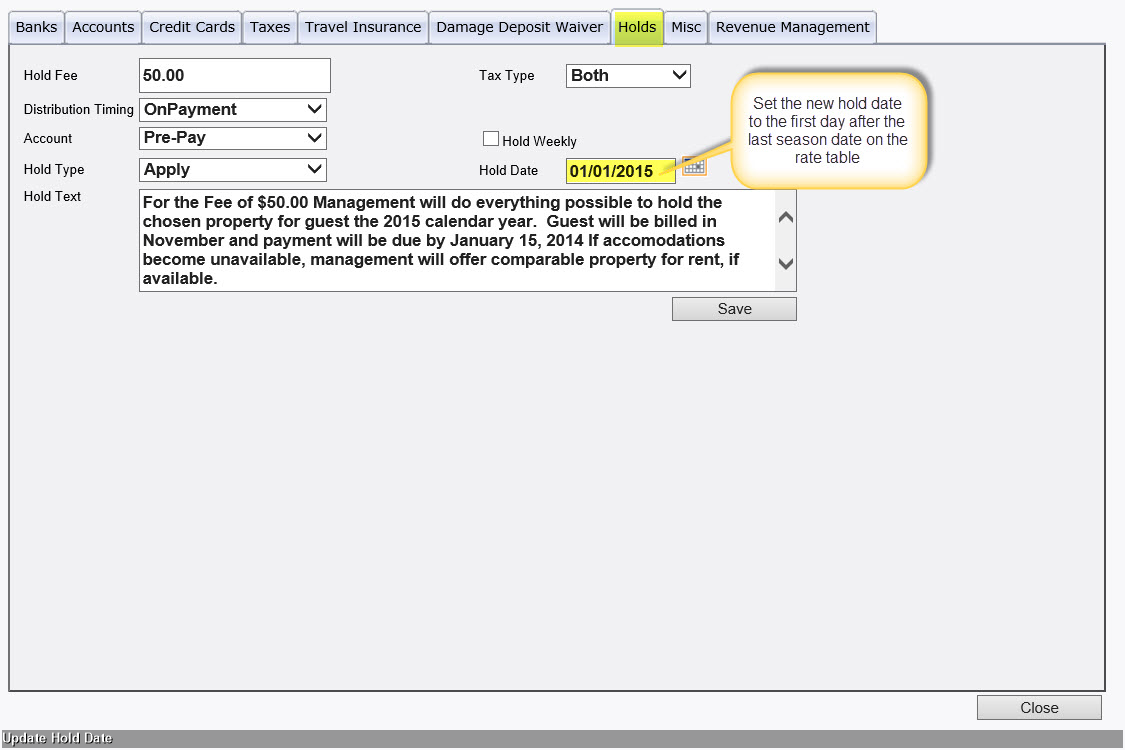
2. Edit the current hold date value on the ‘Holds’ tab of the financial configuration
page. The current hold date value displays on the batch update page yet, the current hold date value can only be edited from the ‘Holds’ tab on the financial configuration page.
3. Select the ‘Batch Update’ button from the reservations menu.
4. From the batch update page select an office option from the office drop down menu. Only the hold reservations within the office selected will be updated.
5. Create the begin and end date for the hold date update time frame by applying values to the start and end date fields. Only hold reservations within the time frame will be updated.
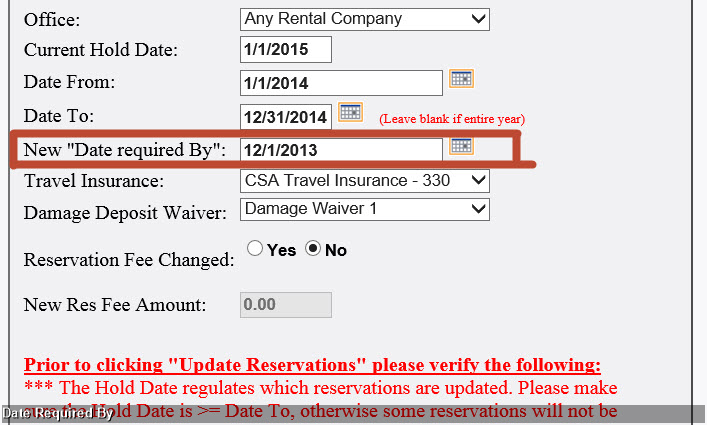
6. Set the ‘Date Required By’ value. This date appears on the reservation confirmation as the date when the prepay/down payment is required. Only one required by date can be set for all hold reservations.
7. Select the ‘Travel insurance’ and/or ‘Damage Deposit waiver’ options to be applied to
hold reservations. Travel insurance and damage deposit waivers will only be applied to hold reservations which do not have travel insurance or damage deposit waivers applied.
8. If existing reservation fees are to be updated select the ‘Yes’ radial button and apply a new reservation fee amount. When the batch hold reservation process is performed, all reservation fee amounts will be updated to the reservation fee value applied.
This update will not apply new reservation fees to existing reservations. If the ‘Yes’ radial button is selected and the amount field remains as $0.00, all reservation fees will be deleted from the hold reservations. If the reservation fees are inadvertently deleted from the hold reservations, the client will be responsible for manually reapplying the reservation fees.
9. Select the ‘Update Reservation’ button. This will kick off the batch update reservation process.
10. Please be patient this process may take a few minutes. After the ‘Batch Update Hold’
process is run an update log is displayed. The update log provides information pertaining to which reservations were updated. If the update log needs to be saved please follow the directions displayed at the top of the log.
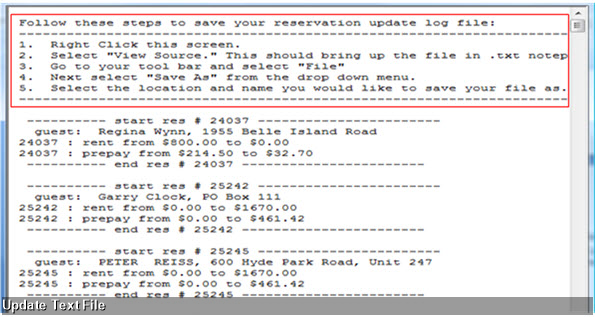
Existing reservations containing manually edited rent amounts will appear within the update hold reservation log. The update log will display the original rent amount and the amount the rent was changed to. At this time the end user can review the log and manually edit the reservation rent amounts back to their original discounted amount.
Revision 1.5