When you log in to the Welcome Home Dashboard, you will
notice a list of six options in blue, as well as 3
tabs at the top of the page. You can use
either of these to navigate to the ‘Categories’ section of Welcome Home. (Remember the ‘Categories’ section is used to
create and edit categories and lists of places/items/etc. you want to include
in the ‘Property Details’ section or ‘Area Information’ section of the Guest
Extranet.)
To open up the ‘Categories’ section either click on the
blue text that says ‘Categories’ OR select the ‘Guest Extranet’ tab at the top
of the page and then click on the ‘Categories’ menu.
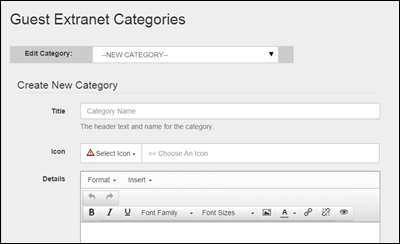
Categories Main ScreenWhen you open the ‘Categories’ tab, you will see a drop down
menu that allows you select an existing category if you would like to edit
it. Below the drop down menu, there is
an area to create a new category. The
first field is used to enter the title of the new category being created. Underneath that field is a drop down menu
that allows you to select an icon for your category. Both the title you enter and the icon you
select will display in the Guest Extranet.
The last field you will see on the main screen of the ‘Categories’ page
is a WYSIWYG (What You See Is What You Get) text editor. This is where you enter the information you
would like to display below the category title in the Guest Extranet.