Unassigning
a Category
You can also disassociate a Category from multiple
properties/offices or an individual one using the same screen you used to
assign it.
To remove a message from a property or office, click on
the ‘Categories’ tab, select the category you want to remove from the ‘Edit
Category’ drop down menu, and click either the white ‘Assign To Property’ button
or the white ‘Assign To Office’ button (depending on whether you want to remove
it from a property/properties or an office/offices) under the ‘Edit Category’
heading.
For our example, we are going to unassign the ‘Churches’
category to some of the ‘VRM’ properties.
To do this, once we have selected ‘Churches’ from the drop down menu, we
need to click the white ‘Assign to Property’ button.
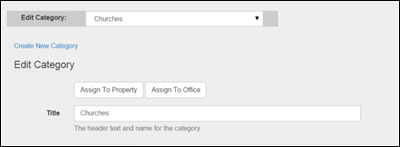
Categories Screen- Removing a Category from a Property
Clicking on the ‘Assign To Property’ button will open a
new screen. On the left of the screen
you will see the Office dropdown menu and on the right, you will see a list of
the properties that currently have this category assigned to them.
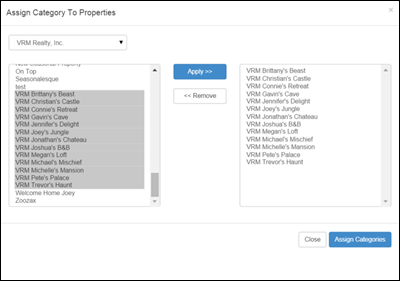
Categories Screen – ‘Assign To Property’ Button Clicked to Open ‘Assign
Category To Properties’ Screen
Click on the property in the right hand box that needs to
have the category removed from it. To
remove multiple properties at one time, click on the first property in the list
you want to remove, hold the SHIFT key, and click on the last property in the
list. Or,
if the properties are not listed consecutively, click the first property you
want to remove, hold the CTRL key and click the other properties you want to remove.
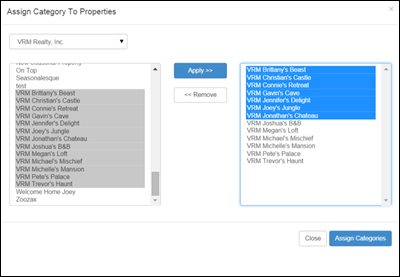
Categories Screen - ‘Assign Category To Properties’ Screen with Properties
Highlighted
After selecting a property, click the white ‘<<Remove’
button to take it out of the list on the right hand side of the screen.
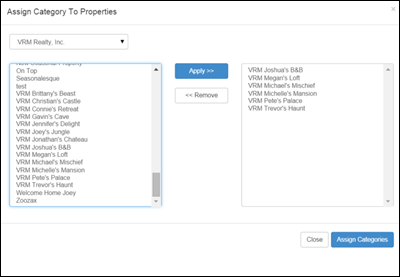
Categories Screen - ‘Assign Category To Properties’ Screen after clicking ‘<<Remove’
button
When you are finished making changes, click the
blue ‘Assign Categories’ button at the bottom right of the screen. Then click the white ‘Close’ button.
Revision 1.4