Batch Check-In / Check-Out
1. Batch Check-In: Select the Reservations Button> Select Batch Check-In/Out Button> Select the Office> Select Property, Guest, Reservation ID or Date Checking In (sort criteria for the screen)> Click the Check In Button (if checking in all of the reservations)> Otherwise, Select Clear All Button> Check the box for Reservations to check in> Click Check-In Button> Select Close Button.
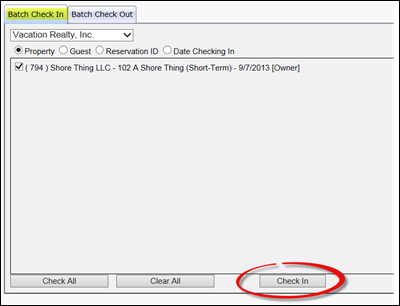
2. Batch Check-Out: Select the Reservations Button> Select Batch Check-In /Out Button> Select Batch Check-Out tab> Select the Office> Select Property, Guest, Reservation ID or Date Checking Out (sort criteria for the screen)> Click the Check Out Button (if checking out all of the reservations)> Otherwise, Select Clear All Button> Check the box for Reservations to check out> Click the Check-Out Button> Select Close Button.
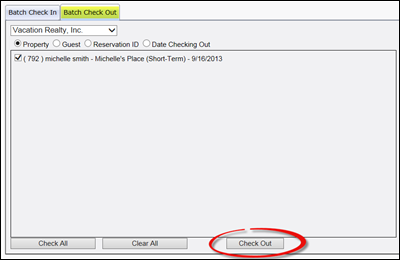
Revision 1.7