Assign to an
Office
To assign a category to an office, click on the
‘Categories’ tab from the Welcome Home Dashboard. When the page opens, select the category you
want to assign from the ‘Edit Category’ drop down menu.
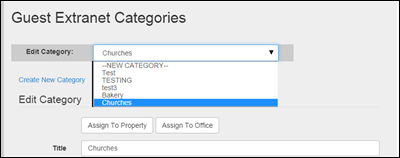
Categories Screen- Assigning a Category - Selecting a Category
After you have selected the category, and the category
information displays, click on the white ‘Assign to Office’ button located
under the ‘Edit Category’ heading.
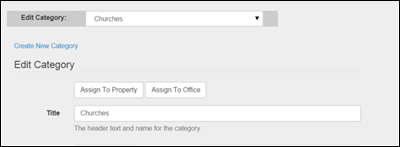
Categories Screen- Assigning a Category to an Office
Clicking on the ‘Assign To Office’ button will open a new
screen. On the left of the screen you
will see a list of your offices.
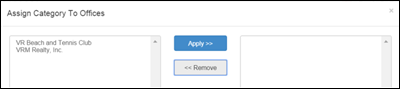
Categories Screen - 'Assign To Office' Button Clicked to Open ‘Assign Category
to Offices’ Screen
Click on the office in the left hand box that needs to
have the category assigned to it. To add
multiple offices at one time, click on the first office in the list you want to
add, hold the SHIFT key, and click on the last office in the list. Or, if the
offices are not listed consecutively, click the first office you want to add,
hold the CTRL key and click the other offices you want to add. After selecting the offices, click the blue ‘Apply
>>‘ button to add them to the window on the right hand side of the
screen.
For our example, all of the properties managed by the ‘VRM
Realty, Inc.’ office are located close to the churches listed in the ‘Churches’
category, so I want to assign the category to that office. I would click on ‘VRM Realty, Inc.’ and then
click the blue ‘Apply >>‘ button. ‘VRM
Realty, Inc.’ will now appear in the box on the right side of the screen.
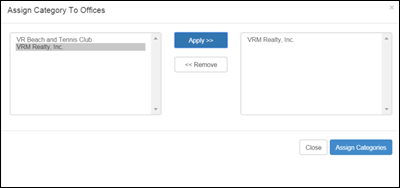
Categories Screen - ‘Assign Category To Offices’ Screen with Office Selected
After the list is complete, click the blue ‘Assign
Categories’ button at the bottom right of the screen. Then click the white ‘Close’ button.
From this point on, for our example, any guest staying into
one of the properties managed through the ‘VRM Realty, Inc.’ office will see
the ‘Churches’ category under the ‘Area Information’ section of the Guest
Extranet.
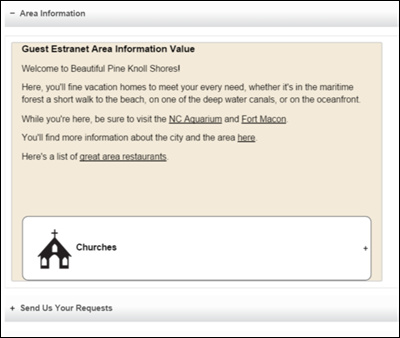
Guest Extranet – Area Information Section
When a guest clicks the plus sign on the right side of the
‘Churches’ heading, the detailed information you entered in the ‘Categories’
screen will display.

Guest Extranet – Area Information Section - 'Churches' Category Open
Revision 1.4