Change Dates of Stay Prior to Check In - No Travel Insurance
If an existing reservation elects to change stay dates or length of stay, it is easy to do this from the original reservation. If the original reservation was insured with Travel Insurance and the dates or price of the reservation change, you will want to reimburse the existing Travel Insurance BEFORE you make ANY changes to the reservation. Once the Reservation is updated, you can then re-apply the Travel Insurance coverage with the new premium price. You may need to have accounting privileges to reimburse Travel Insurance. See 1.2.1.1 Change Dates on a Reservation with Travel Insurance for reimbursing Travel Insurance on a reservation.
1. Select the Reservations Button> Select the Change/Cancel Button> Select Find Reservation Button> Populate Guest First and Last Name or Property> Select Search Button> Highlight the Reservation> Click Select Reservation Button>or Enter the Reservation ID> Click Find Reservation by ID Button.
2. Select Change Date Button> Select the New Start Date and/or End Date> Click Search Button>
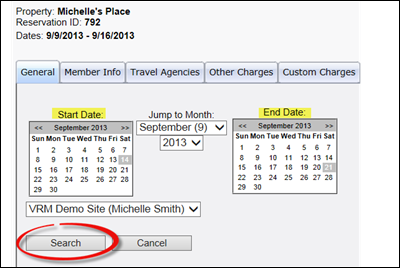
Edit New Price, Discount, Security Deposit (if needed)> Click Update Reservation Button> Click Close Button.
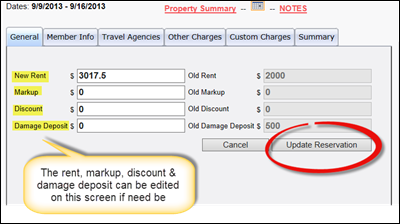
Revision 2.0