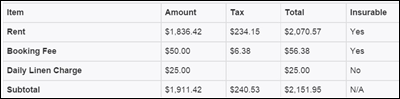This configuration is available for use with Guest Charges, Rent
Adjustments, Owner Charges, and Management Charges which allows you to prorate
charges based on length of stay. On the set-up screen for each type of
charge mentioned above, fields allow you to indicate after how
many days you want a daily charge to apply.
When you set up a new charge that you want to only apply to
reservations that have exceeded a specified number of days, enter that number
of days in the ‘Auto Day Begin’ box. For example, if you enter a '7' in
the 'Auto Day Begin' box, the daily charge will be begin on the 8th night.
Entering a '4' in the 'Auto Day Begin' box will cause the daily charge to
begin on the 5th night. Be sure ‘Greater Than’ is selected in the ‘Auto
Day Type’ box. In the ‘Auto Day End’ box, enter the maximum number of
days you would want to charge the daily amount.
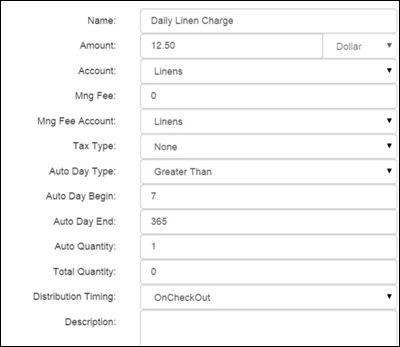
Be sure
the ‘Nightly Charge (will calculate charge on a per night basis)’ box is
checked as well as the ‘Begin nightly charge on Auto Day Begin’ box. If either of these boxes are left unchecked,
the daily rates will not be calculated correctly. Additionally, enter the maximum number
of days you would want to charge the daily rate in the ‘Max Nights:’ box. (This number should match the one entered in
the ‘Auto Day End’ box.)
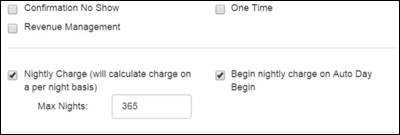
Please keep in mind if the ‘All Inclusive’, ‘Confirmation
No Show’, or ‘Revenue Management’ box is checked, this functionality will not
work, and you will not be allowed to check the ‘Begin nightly charge on Auto
Day Begin’ box.
Reservations that meet or exceed the number of days indicated
in the ‘Auto Day Begin’ box, will show the daily charge on the Price Quote
Screen, as well as other places that break down the charges.